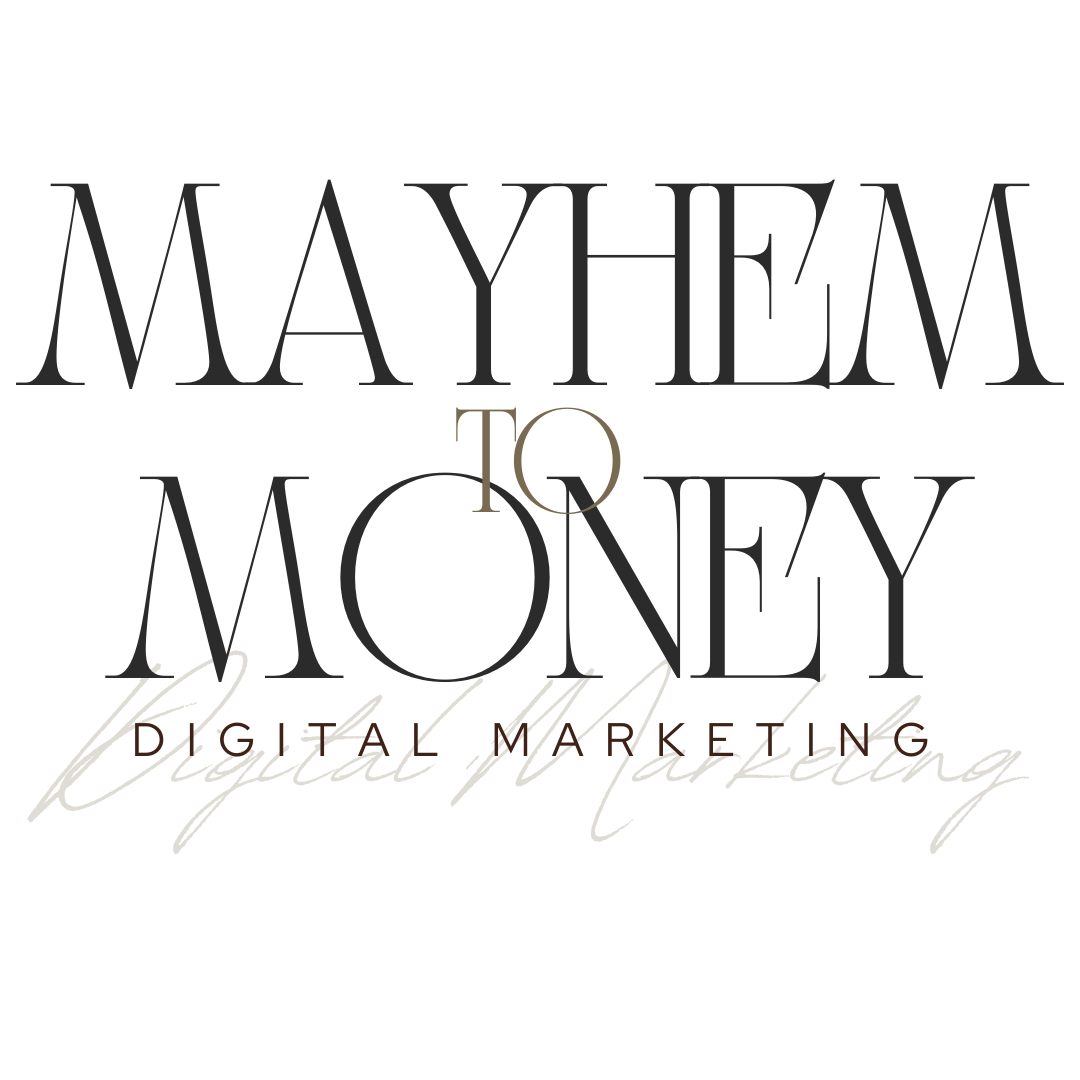How to Achieve Film Look in Lightroom
How to Achieve the Bolex H16 16mm Film Look with Film Presets for Lightroom
The Bolex H16 isn’t just a camera; it’s a mood. For years, filmmakers and photographers have been chasing that gritty, textured magic—a look that feels like a cinematic memoir wrapped in celluloid grain. Lucky for us, you don’t need to scour eBay for overpriced vintage gear to replicate it. Lightroom, armed with the right film presets, can help you recreate that raw, black-and-white aesthetic with a few strategic clicks. Think timeless indie-film vibes with the precision of modern editing tools. Yes, it really is that good.
Understanding the Bolex H16 Aesthetic
If you’ve ever found yourself wondering why digital images sometimes feel... well, a bit too perfect, you’re not alone. That’s where film, especially the haunting beauty of the Bolex H16, waltzes in like a slow dance across shifting light and shadows. The Bolex aesthetic is raw, unpredictable, and laced with imperfections that scream authenticity—kind of like the cinematic version of a handwritten love letter. To truly nail that feel in Lightroom, it helps to decode exactly why film looks and feels so different.
The Essence of Film Aesthetics
So, what does film have that digital doesn’t? The short answer—soul. But let’s break it down. One key factor is grain, a visual texture distinct from the beanbag-smooth “noise” of digital sensors. Grain feels alive. Vintage 16mm film stock, like what you’d see shot with a Bolex H16, carries this almost tangible quality—it's imperfect, yet magnetic.
Now, where digital struggles to be linear and unforgiving, film leans on dynamic range like a crutch. Highlights bloom instead of scorch. Shadows aren’t dropped into the void—they hold faint whispers of detail. You know that dreamy, slightly faded look reminiscent of memories half-remembered? That’s because film captures light in curves, not harsh lines.
Another distinctive hallmark? Color grading. Film renders colors with chemical whimsy—reds pop with heat, greens feel muddier, and blues glow with subtle melancholy. Skin tones, in particular, come alive on film—a natural warmth that feels like stories written on faces.
Mood and Emotion in Film
Film doesn’t just document; it translates an experience. Unlike digital, which often feels sterile and accurate to a fault, film plays interpreter, inserting itself into how moments feel. A Bolex H16 shot isn’t just visual—it’s evocative. The delicate narrative embedded in texture, light leaks, and soft fades comes together like a patchwork quilt soaked in nostalgia.
And then there’s the emotional weight of imperfections. Scratches, blur—those so-called flaws? They’re storytellers. Watching footage that’s too sharp or clean can feel disconnected, like a processed voice on speakerphone. Shooting with film—or emulating it in Lightroom—restores that intimacy. It draws the viewer closer, whispering, “Hey, this is real. This happened.”
What’s fascinating is how this look evokes timelessness. Film seems to transcend its era, making every frame feel plucked from someone’s personal archive, whether it’s 1962 or last Wednesday. Achieving that vibe in Lightroom isn’t just about replicating the technicalities but enhancing emotional resonance, blending a little chaos with precision.
Even when working on your edits, understanding these core principles lays the foundation for creating unique Lightroom presets that embody the essence of the Bolex H16 aesthetic. And who knows—you might even geek out a little and bring something fresh to your own workflow.
Step-by-Step Guide to Achieving the Bolex H16 Look in Lightroom
When you’re chasing that classic, raw Bolex H16 film vibe, Lightroom becomes your time machine. The key here is to carefully tweak textures, tones, and effects that mimic the warmth and imperfection of 16mm. Let’s break it down step by step.
Basic Panel Adjustments
The Basic Panel is where the magic begins. Here’s how you can set the tone:
Exposure: Dial it down just a touch, around -0.10 to -0.30. Think dimly lit indie drama vibes.
Contrast: Dial it up, anywhere from +25 to +40. This adds that depth, making highlights punchier and shadows moody—film-like at first glance.
Highlights: Crank them down, between -50 to -70. This keeps the brights from looking “bleached digital.”
Shadows: Lift those shadows up gently, around +15 to +30, to retain the softer details without crushing contrast.
Whites: Pull them down to about -10 to -20. You want a timeless soft light, not a retina-blast.
Blacks: Why not go bold? Lower them to -20 to -40 for that gritty dark charm that screams "shot on film."
Simple tweaks, right? But stack them together, and suddenly your flat photo gets a glow-up worthy of the 1960s Bolex.
Tone Curve Adjustments
Next level? The tone curve—the secret sauce for that soft vintage glow and cinematic drama. Here’s the play:
Start by pulling down the highlights a smidge while lifting the shadows. This creates a gentle fade in brights and a faint film fog. Think “daylight in an old theater” mood.
Layer in a slight S-curve. Keep it subtle—this contrast doesn’t need a bullhorn. A delicate bump in midtones brings in that quiet cinematic weight.
Why the tone curve matters? Because film doesn’t do flat; it craves dimension. Treat this like tuning an old guitar—finesse is key.
Black & White Mix Settings
If you’re aiming for a monochrome masterpiece, this is where Lightroom turns into a darkroom. Each color slider lets you navigate mood and depth in your black-and-white shots:
Reds: Slightly darken them, around -10 to -20, for dramatic contrast in skin tones.
Oranges: A slight lift, +10 to +15, keeps skin tones soft and not mannequin-esque.
Yellows: About -20 is where you’ll see bright areas, like foliage, take a back seat without losing form.
Greens: Go deep and dark, around -30 to -40—it gives nature shots that rich, shadowy bite.
Blues and Purples: Drop them down, -25 to -50, for broody skies and dramatic hues.
This is artistry in sliders—a little give and take until it feels just right. Remember, film never said “perfection”; it said “feel me."
Creating a Grainy Aesthetic
Here’s where things get deliciously textured. In the Effects panel, grain is king. Nobody’s buying 16mm fakery without those gritty imperfections, so don’t hold back:
Amount: Go bold at +40 to +70—a level no perfectionist would let near digital shots.
Size: Around +25 to +35. This fattens up the grain, making it look organic and alive.
Roughness: Dial up to +50 to +70 for less “polished” noise—you’re chasing a look, not settling pixels.
Need a cherry on top? Bump clarity up to about +15 to +30 for some raw emotional texture. People vibe with grit, not gloss.
Optional Color Toning Techniques
What about tones? Want to invoke warmth or a chill? Use split toning (hey, it’s not optional if you want to nail thatmood).
Highlights: Nudge them warm, around 40° to 50° hue (5 saturation), to bathe your whites in gentle sunlight.
Shadows: Cool them off with a blueish tone at 220° to 230° hue (saturation kept subtle at around 5-10). A small effort for those cold cinematic blues.
This step is where you stop seeing your edits in “tools” and start channeling feelings. Warm tones ooze nostalgia while cooler ones lean moody. It’s your playground now.
Reset, refine, and repeat. It’s like hitting rewind on someone’s dreamy film reel, one Lightroom setting at a time.
Refining the Film Look Further
Once you've laid down the foundation for replicating that deliciously grungy, indie vibe of the Bolex H16, it’s time to polish things up. Think of this step as fine-tuning a vinyl collection—small tweaks make all the difference between a vibe and the vibe. Here’s how you can refine your edit using some insider tricks.
Calibration Panel Tips
Want those colors to stop screaming digital perfection? The Calibration Panel is your secret weapon. It’s like a time machine for tonal depth and character (and, no, I’m not overselling it).
Red Primary: Lower the saturation a touch, about -10. This calms down those overly vibrant reds that scream "Photoshop rookie" rather than "16mm royalty."
Green Primary: Drag the hue slider slightly towards teal, around -10, and tone down saturation to about -20. This adds that slightly muted, vintage contrast we’re chasing.
Blue Primary: Decrease saturation between -10 to -15. Blues shouldn’t dominate; they should sit there quietly, brooding like the indie film lead that they are.
Calibration adjustments give your colors that slowed-down analog soul. Don’t skip this step unless flat-looking edits are your thing (and let’s be real—they shouldn’t be).
Lens Corrections and Vignetting
Digital precision has its perks, but it often irons out the quirks that make something feel human. That’s why enabling lens corrections—while necessary for distortion cleanup—is just the starting point here.
Enable lens correction, but don’t go wild. Most digital cameras spit perfect geometry off the bat, but older film footage embraces those subtle imperfections.
The real kicker? Adding vignetting. Drop the post-crop vignette slider to about -10 to -20. It draws the eye to the center of the frame, like whispering, “Pssst... look here.” And honestly, nothing says artsy-film-frame like moody edges fading into cinematic black.
If the vignette doesn’t sell it, your frame might feel too clinical. Subtle edges = instant warmth. But remember, this isn’t middle school Photoshop. Too much vignette, and suddenly you’re editing school portraits. No one wants that.
Using Adjustment Brushes and Filters
Sometimes, Lightroom’s global edits aren’t enough. That’s where the Adjustment Brushes come in, like your personal dodging-and-burning fairy godmother (no tools required beyond a steady hand).
Dodge & Burn: Use adjustment brushes to lightly brighten your focal points—faces, eyes, or even a subject’s hands. On the flip side, darken shadows to frame your subject in low light. It’s like adding theater lights to a stage... but cooler.
Radial and Graduated Filters: These can create dreamy or dramatic localized effects. Want a spotlight effect? Use a radial filter to softly glow around your subject. Prefer gritty, shadow-laden vibes? Graduate that baby from the frame’s edges down to center.
Mistakes are fine here—it’s a bit of chaos by design. Lightroom presets get you to the door, but brushes let you really finesse the look. It’s like sketching over a photo to add a little of your own flair, while keeping that Bolex aesthetic singing in every corner of the shot.
Practical Applications and Tips
Editing to create that Bolex H16 16mm vibe isn’t just about looking cool in Lightroom screenshots—it’s about applying these stylistic choices to elevate different types of photography. Let’s break this down.
Applying to Portrait Photography
Portraits matched with a Bolex-inspired look feel like scenes stolen from an arthouse movie. Why? Because the grainy texture, softened shadows, and slight vignette amplify emotion. The human face becomes a canvas for storytelling—imperfections and all.
Why should you ditch that sterile, over-polished vibe? Grit and grain in portraits add depth. It's the visual equivalent of listening to vinyl—it’s raw, warm, and resonates emotionally in ways a crisp tone just can’t. That grain, specifically, blurs the line between art and memory, capturing the subjects in what feels like a suspended moment of timelessness.
Pro Tip: Focus your adjustments on intimacy. Lift shadows enough to show subtle details in eyes or expressions without losing the mood. Apply that radial filter around the subject’s face—it creates a center-stage feel that leads the viewer’s eye exactly where you want it.
Using the Film Look in Landscape Photography
Landscapes shot with a digital camera often feel a bit... clinical. The Bolex-inspired presets, on the other hand, transform scenic shots into cinematic dramas. That foggy grain pairs beautifully with natural settings, while muted tones and tampered highlights can turn an ordinary sunlit scene into something hauntingly nostalgic.
Ever notice how landscapes in old films have a softness that pulls you in, almost like opening a weather-worn postcard? That’s what the Bolex look can achieve with adjustments in Lightroom—think faded greens, dusty blues, and silhouettes emerging from subdued highlights.
Quick Additions: For landscapes, use gradient filters to tone down sky brightness or emphasize foreground textures like rugged rocks or wild grass. Increase grain slightly in the Effects panel to mimic that feeling of watching cinema reels. Also, tweak your calibration sliders to focus on earthy tones—it’ll connect with nature’s palette on an emotional level.
This isn’t about perfection; it’s about capturing a moment that feels tangibly human and real.
Conclusion
Achieving that Bolex H16 vibe in Lightroom doesn’t mean creating carbon copies of vintage film. It’s about molding emotion into your edits—breathing life, texture, and mood that make people feel. Every adjustment, from the grain to the tone curve, leads to something deeply personal and unmistakably cinematic.
Now it’s your turn. Lightroom is your playground, not a rules manual. Experiment, push sliders with reckless curiosity, and refine your workflow until it’s not just “retro,” but authentically you.
Leave perfection to sterile sensors; photos with character win every time.